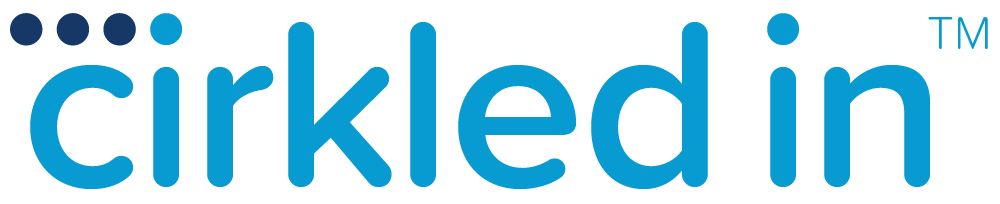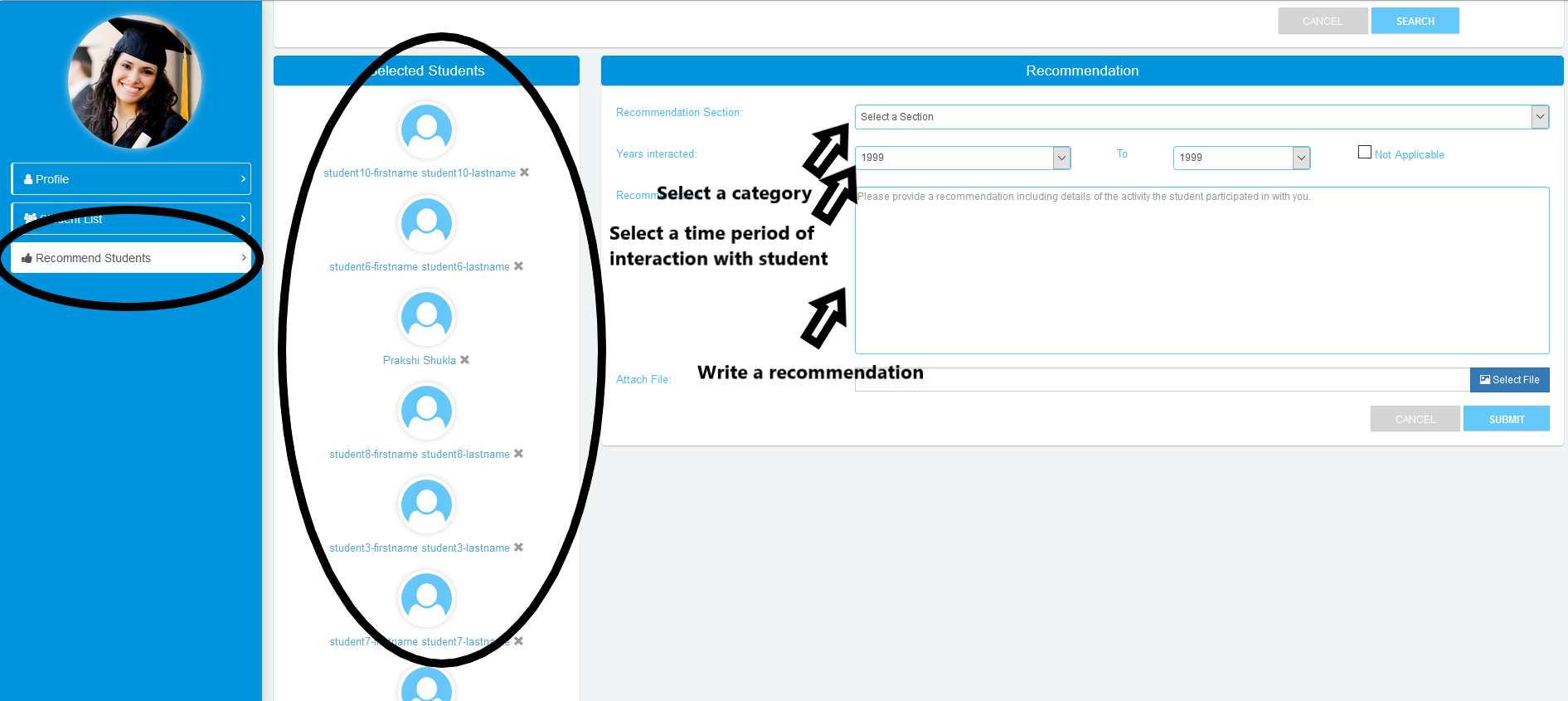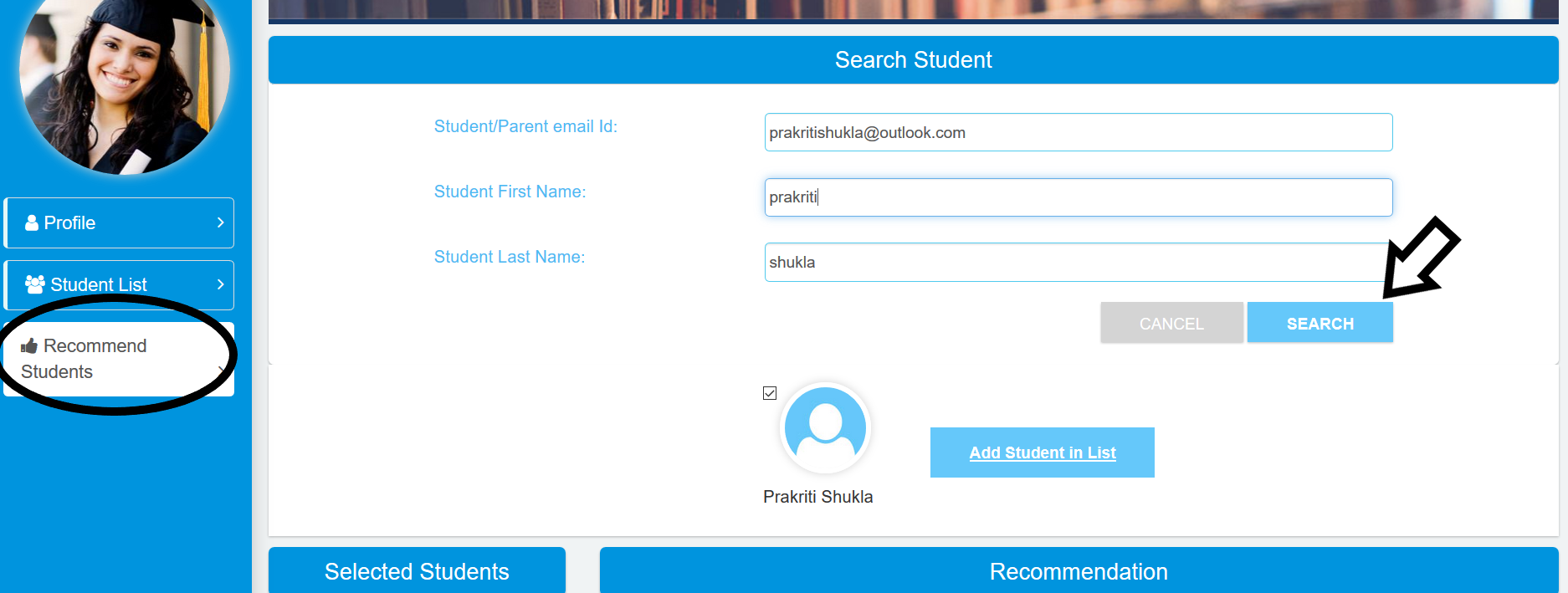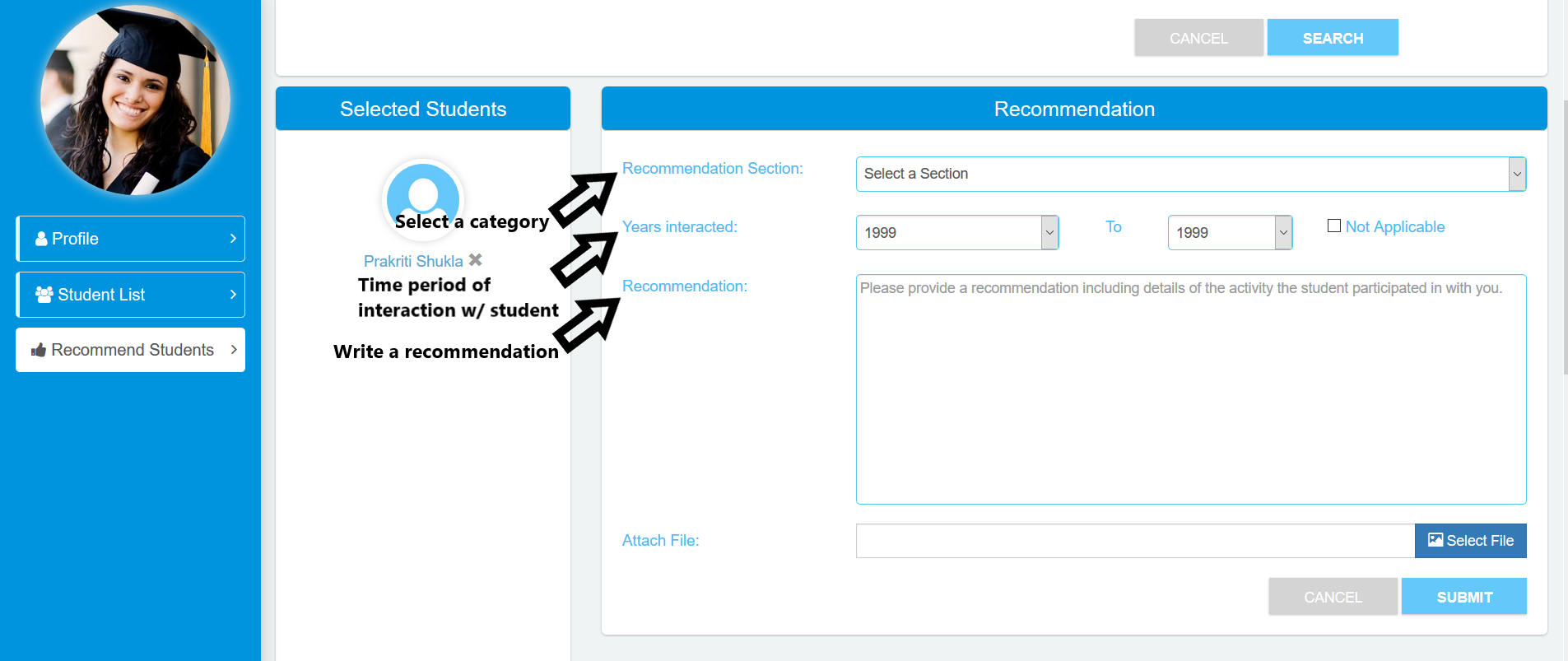You, as Advisers/Teachers can know your student with a 30 sec view of their profile. You can also write recommendations to the whole class in one writing or individually for one student.
Path 1: If your school is using Cirkled in, then all your students will be shown under each class. You can select students you want to recommend, from this list. Follow steps for Path 1.
Path 2: If your school is NOT on Cirkled in Or you recommending a private student, then you’ll search and select the student you want to recommend. Follow steps for Path 2.
Below are the steps for writing a recommendation for student(s).
Step 0: First of all, Log on to www.cirkledin.com with your email and password.
Path 1: If your school is using Cirkled In AND you are recommending student/s in your class
Step 1: Go to Student List tab and select the students you want to recommend by clicking on the box in front of students’ name. You can select multiple students by clicking on multiple rows. If you want, you can select the whole class by clicking on the box in blue bar.
Step 2: Go to "Recommend Student" tab. Your selected students will show up under “Selected Students” section. Just under that, in Recommendation section, using the arrow for drop-down, select the section/ category for which you are recommending the student/s. Options available are - Academics, Supplementary Learning, Summer Activities, Sports, Music & Arts, Volunteering, Work & Internship Experiences. Enter Years when you interacted with the student/s. Below that write the recommendation – you can write couple of sentences or the whole paragraph.
Path 2: If your school is NOT using Cirkled In OR you are recommending a private student
Step 1: Go to "Recommend Student" tab. Enter students’ email address, and full name, as provided by the student. Student’s email address has to match with the one in their Cirkled In account.
Step 2: Your searched students will show up under “Selected Students” section. Just under that, in Recommendation section, using the arrow for drop-down, select the section/ category for which you are recommending the student/s. Options available are - Academics, Supplementary Learning, Summer Activities, Sports, Music & Arts, Volunteering, Work & Internship Experiences. Enter Years when you interacted with the student/s. Below that write the recommendation – you can write couple of sentences or the whole paragraph.